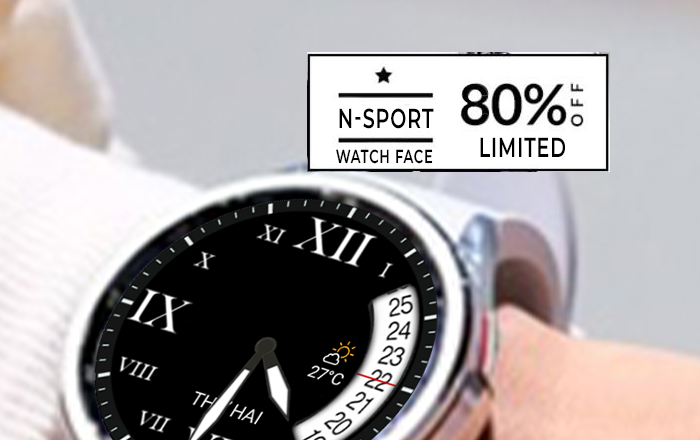But only the “refund” or “delete” button is available in the store? Don’t worry, this happens, just ACTIVATE YOUR WATCH FACE:
1. Tap and hold on the watch display.
2. Swipe all watch faces to the right;
3. Tap “+” ( Add watch face);
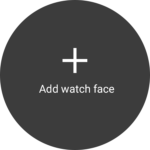 4. Section “Downloaded watch faces”;
5. Find the installed watch face in this list.
4. Section “Downloaded watch faces”;
5. Find the installed watch face in this list.
Be sure to check – YOU MUST HAVE THE SAME GOOGLE ACCOUNT on your watch and phone!
If the accounts match:
Please wait a while until the purchase synchronizes, soon the “install” button will appear instead of the price. Attention: Synchronization may take a long time.
To speed up the process, you can clear the cache and reboot your watch.This process has nothing to do with the watch face and the developer cannot influence it in any way.
The problem is with Google servers.
If you paid twice, then you have different Google accounts on your watch and phone! The product is purchased per account, not per device!
Please cancel the payment for the purchase on your phone!
Instructions for canceling the purchase can be found in the next paragraph below.
Be sure to sign in to the same Google account on your watch that you use on your phone to avoid further problems!
Note: This process has nothing to do with the watch face and the developer cannot influence it in any way.
YOU BOUGHT AN APP FROM ME AND REALIZED THAT IT IS NOT COMPATIBLE WITH YOUR WATCH
1. Request a refund for recent purchases yourself
- If it’s been less than 48 hours since you bought an app or made an in-app purchase you can request a refund through Google Play.
- You can only get one refund per product. You cannot apply for a refund if you have already applied for one before.
- Multiple requests for the same transaction don’t expedite the refund process. Refund decisions may take 1–4 business days.
Please read Google Play Refund Policy
REFUND
2. Contact me by email. I need the following information from you:
- Name of the watch face purchased
- Your Order-ID or your Play Store Account Email
I can use this to apply for a refund from Google.
Please note:
– I am a watch face developer, I do not receive your money directly, Google only pays me some percentage of sales as a reward! Your money goes to Google Play.
– Any issues related to installation problems and failures are not the responsibility of the developers. From this side, the developer has no control over the Play Store.
Thank you for choosing N-SPORT WATCH FACE
- N-Sport watch face used 15 Weather Icon corresponds to 15 weather states:
(1: CLEAR, 2:CLOUDY, 3 :FOG, 4:HEAVY_RAIN, 5:HEAVY_SNOW, 6 :RAIN, 7 : SNOW, 8:SUNNY, 9:THUNDERSTORM, 10:SLEET, 11:LIGHT_SNOW, 12:LIGHT_RAIN, 13:MIST, 14:PARTLY_CLOUDY, 15:WINDY) Automatically synchronized according to your local real weather.
- 15 weather wallpapers will also automatically change according to the real weather, it is installed by me so that the most real weather is.
- The data UV index, Chance of rain, Temp current (C/F), Type weather... is also automatically updated,
-Some cases of not displayed errors you can delete the N-Sport Watch Face cache, restart or reinstall Watch Face.
- Next 1day, 2day Weather Forecast (Time, Icon, Temp Low-High) is the weather forecast for 1 day, 2 days to ... in your locality.
1 – Touch and hold display
2 – Tap on customize option
You can customize the fields with the any data you want.
For example, you can select weather, steps, time zone, sunset/sunrise, barometer, next appointment and more.
Note:
If you are setting up an application shortcut – FIRST CHOOSE THE ITEM FROM THE GENERAL LIST “ APPLICATION SHORTCUT ”
Select available shortcuts from the list that opens, otherwise, many icons will not be displayed on your watch if you choose a complication instead of a shortcut!
You can install some Weather apps on your Watch to increase the ability to choose the weather, you just need to search the app with the keyword: "Weather" on the watch and install it directly on the watch.
Recommend using the following applications for widgets and complications:
Phone battery charge:
Phone Battery Complication
More weather forecast options:
Simple Weather
Calories, distance, floors and more other complications:
Toolset Complications
Complication Box
Complications Suite
Note:
Setting up watch faces through the app on your Galaxy Wearable phone does not always work correctly. This is a third-party app from Samsung and has nothing directly to do with watch faces! This is a mistake in the Galaxy Wearable application itself. First of all, I have no influence on the functionality on the wearable app. For a long time, the wearable app has had problems handling complex and extensively customizable watch faces.
When you try to customize a watch face in the wearable app, you see a loading animation, but nothing happens or it is super slow. My designs use very detailed graphical elements with large file sizes. The problem is that every time you try to customize a watch face with the smartphone app, the wearable app tries to load all the relevant graphical elements directly from the watch.
This loading process is very very slow, especially when the watch is only connected with Bluetooth. This can result in an endless loading process. The wearable app has been struggling with this problem since day one. Take a look at the comments and you will see that this is a common problem with the wearable app.
Solution:
The best way to customize my designs is directly on the watch and I highly recommend this.
- Tap and hold on the watch display;
- Tap on the settings option⚙️;
Enable all sensor permissions after installation. If you did not do this right away – just change the watch face and selecting this one again you will see a notification that you need to confirm.
If you want to use kilometers and use English, you need to select the English language of any other country except the USA or England – these countries use miles. For example English (Singapore).
To select a language, open your smartphone’s settings – general – language.
Notes:
– Your watch must be connected via Bluetooth to your phone to synchronize settings;
– It may take some time for the language to sync, please change the watch face or reboot your watch to speed up the process;
– S-Health settings do not affect the displayed distance information in any way.
ATTENTION:
Watch face displays information from the watch sensors, watch face itself does not generate any information. The watch face does not make any changes to system files, does not change any system settings and user settings, only displays information. Does not collect, transmit or receive any external data.
The watch face does not automatically measure the HR result when installed.
To view your current heart rate data you’ll need tap on the heart rate display area. Wait a few seconds. The watch face will take a measurement and display the current result.
After, the watch face can automatically measure your heart rate every 10 minutes.
❤️Heart rate measurement (Version 1.0.4):
Heart rate measurement has been changed. (Previously manual, now automatic). Set the measurement interval in the watch’s health settings (Watch settings > Health).
Before drop a negative feedback (1 star) on Play Store for these reasons, please read the guide carefully or contact us for assistance!!!
THANK YOU SO MUCH!
Additionally, you can click the buttons: + More app: Go to N-SPORT watch face store page + Leave a review: Write a review about this watch face. After successful installation, you can delete the companion app.
4. Section “Downloaded watch faces”; 5. Find the installed watch face in this list.

![[N-Sport173] High Digital N-Sport Watch Face N-Sport Watch Face Glxutral1Fdgsdgsd Copy 5 [N-Sport173] High Digital N-Sport Watch Face N-Sport Watch Face](https://watchface.watch/wp-content/smush-avif/2024/09/glxutral1fdgsdgsd-copy-5.jpg.avif)